Intro
Office 365 Email is a communication service designed to make sending email from Pia easier. This page guides you through the process of setting up and authorizing an integration with Office 365 Email.
Reach out to the Pia Team via Partner Support if support is required.
Prerequisites
You will need the following details before setting up your Office 365 Email integration. (More details about these items can be found where you enter them in the sections below.)
- Email Address (that will be used to send email from Pia)
- A Microsoft account that will be used to authorize sending email from this address
Set Up Process
Here is a quick intro to setting up a new Integration. Details for the fields specific to each service are on the pages linked below.
Summary of the set up process
- Set-up Integration
- Authorize with Microsoft
- Test Integration
Set-up Integration
Log in to your Pia portal.
In the left menu click on Integrations

The Integrations page opens. Search for Office 365 Email using the search bar at the top.
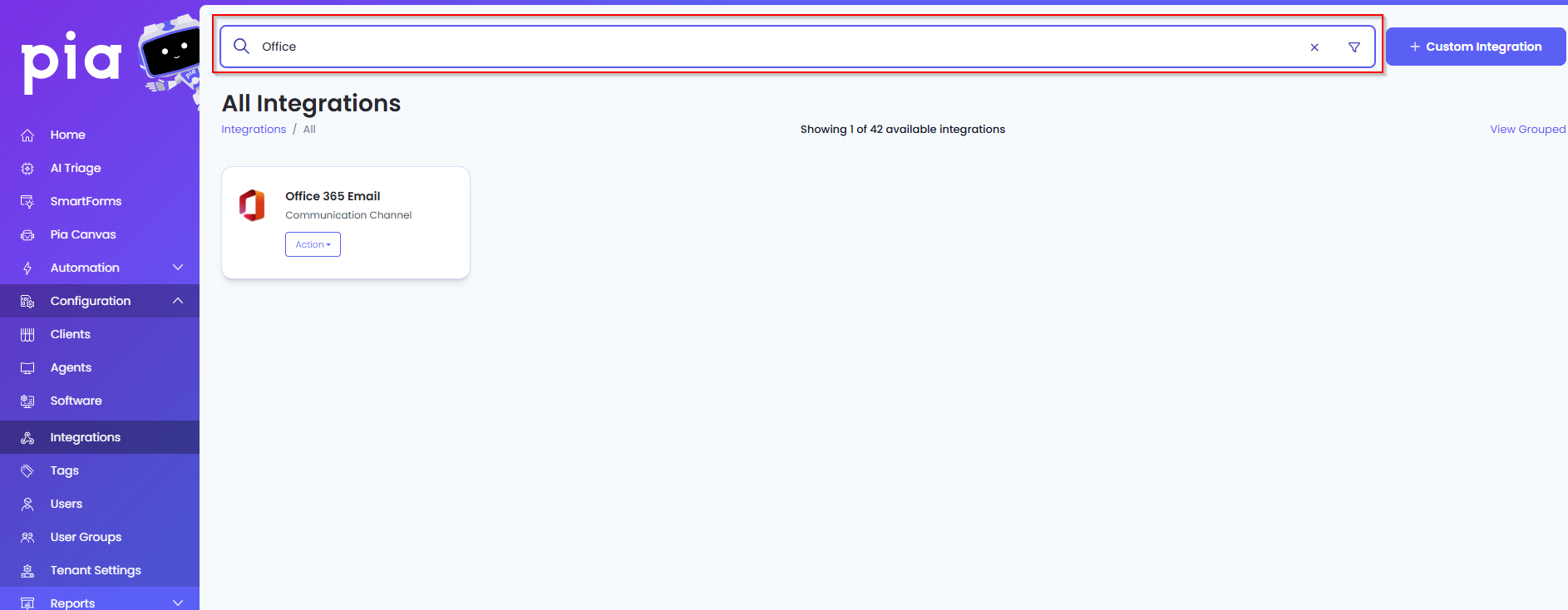
Or, click on the "View All" button available in the All Integration section.

This will open up a screen that displays all the available integrations where you can navigate to Office 365 Email.
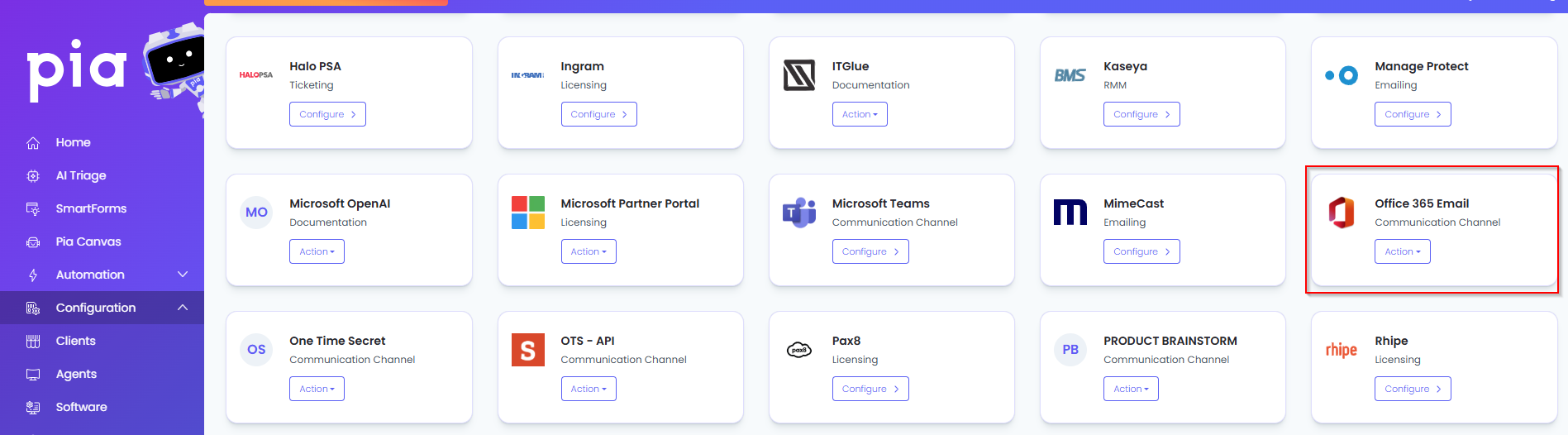
Click on the "Configure" button available in the widget for Office 365 Email. This will take you to the configuration page for Office 365 Email.
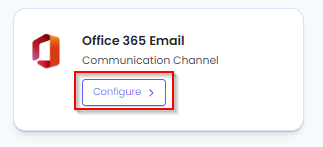
In this page, you can add a friendly name for the configuration in the "Configuration Name" field.
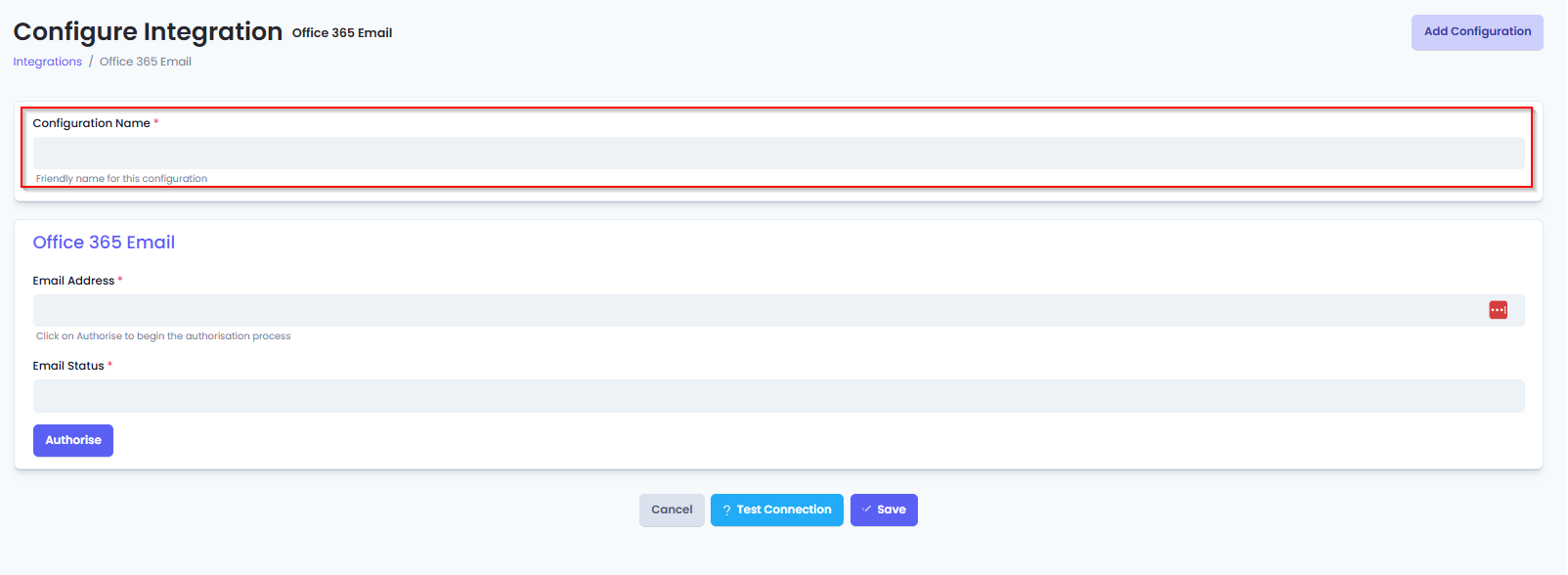
You will also see the following fields that need to be configured for Office 365 Email.
- Email Address: This field displays the email address Pia will send as.
- Initially it will be blank. After Authorization it will be populated with the email address of the account performing the authorization.
- Not user editable.
- Email Status: This field displays the authorization statue of the Integration.
- Initially it will appear blank. After Authorization, it will display the authorization status, including if expired or if there was an error authorizing.
- Not user editable.
Authorize with Microsoft
Next you need to complete the OAuth2 process that will authorize Pia to send email using your Office 365 Email.
Click the Authorization button to start the authorization process.
A new window/tab with the Microsoft login screen with open.
- Login to the Microsoft Account you want to use to send email.
- Authorize Pia to use your Office 365 Email.
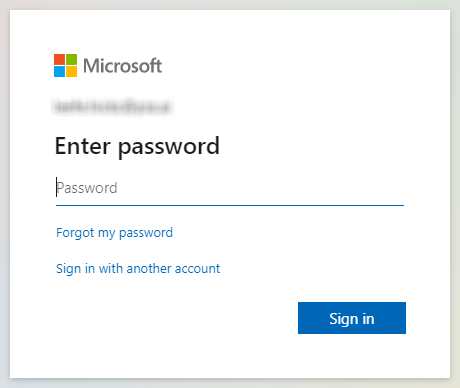
After Authorization you will be returned to the Integrations window with the 'Email Address' and 'Status' fields populated. Click Save to save the Authorization.

Test Integration
Test Connection is having issues. And needs to be revisited when it works.
Test Integration
After setting up your Integration for Office 365 Email, you will need to test the connection works.
Click the Test Connection button to confirm the Integration has been configured correctly.
You should receive a Connection Successful! popup box. If you receive a Can't connect to service. message, re-authorize and try again.